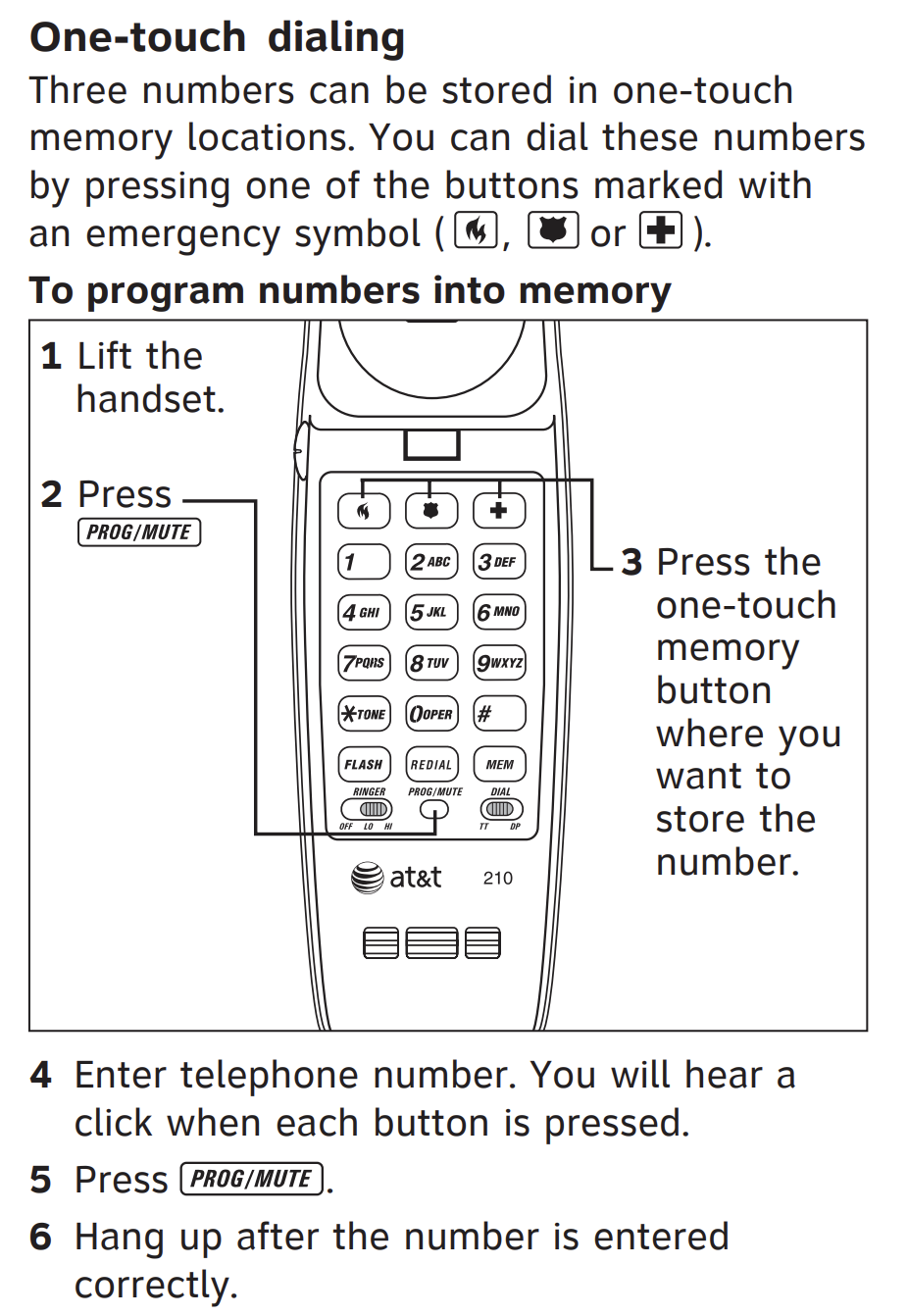Flashback Setup & Troubleshooting
-
My router's in an inconvenient place (utility closet, basement) Can I use an extender to operate my Flashback somewhere more convenient?
Thanks for checking on this!
This can work, but because internet speed, signal strength, and choice of Wi-Fi extender varies from home-to-home, we can't guarantee that it will. We want you to have an amazing experience with your Flashback, so we're cautious in recommending this route given the range of success (or failure) we've seen.
That variability also limits our ability to help troubleshoot or reach a resolution if an extender set up is not working in your home, which is a real bummer. Given the above, we generally recommend ensuring that you're able to plug the Tin Can Flashback setup directly into your router. -
What should I do if I hear little clicking sounds when dialing out?
This is most likely a symptom of your Flashback being in "DP mode."
To troubleshoot, please try toggling the small button at the bottom right of your Flashback's keypad from DP mode and then back to TT mode to see if that does the trick!
If not, please send us a note at support@tincan.com and we'll be happy to help with more troubleshooting?
-
The app is telling me my 911 address can't be verified, what should I do?
So sorry this happened - it sometimes does and we're not exactly sure why.
If you can send your preferred 911 address to us via text to 206-202-9887 or email to support@tincan.com, we'll manually register you, get you all set and confirm when we've done so!
-
My Tin Can Adapter (black box) barcode won't scan during setup, what should I do?
We're so sorry you ran into this and we're happy to help!
1. Take a picture of the numbers on the bottom of your Tin Can Adapter (black box)
2. Send the photo via text to 206-202-9887 or email to support@tincan.com
3. We'll take care of manually inputting the information on our end so you can move forward with set up, and confirm as soon as it's taken care of!
-
Can I change my ringer tone?
🔔 Change Your Ringer Tone!
Want your phone to ring a little differently? Try this:Pick up the handset
Press [PROG/MUTE]
Press [#]
Press 3 for Tone One
Press 6 for Tone Two
Press 9 for Tone Three
(You’ll have to have another Tin Can friend or external number dial your Flashback after each selection to hear the tones and choose your favorite)Choose your favorite
🎶 Make your phone ring your way!
-
How do I set up and dial friends using speed dial?
⚡ Speedy Dialing = More Chatting, Less Button-Pushing!
Got favorite people you call all the time? Save them with Speed Dial—up to 10 numbers in memory spots 0–9!
To Add a Number to Speed Dial:
Pick up the phone
Press [PROG/MUTE]
Press [MEM]
Pick a memory slot: press 0–9
Enter the phone number (you’ll hear a click with each press)
Press [PROG/MUTE] again
Hang up! 🎉
To Dial a Speed Dial Number:
Pick up the phone and listen for the dial tone
Press [MEM]
Press the memory number (0–9)
💥 Boom! It’s calling your favorite person.
Want to update a number?
Just save a new one in the same slot—easy peasy! -
How do I check my Flashback voicemail and record my own greeting?
📬 Get Your Messages – Fast!
Just dial *97 to hear your voicemail messages!
Want to make it your own? After dialing, press 0 to open the setup menu.
From there, follow the voice prompts to:
✨ Record your own greeting
✨ Change your settings
✨ Feel like a total phone wizard -
Flashback hardware troubleshooting
Not able to make or receive calls from your Flashback? Start here!